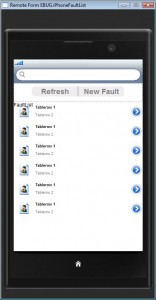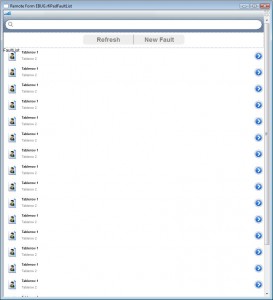More information on the iOS Client
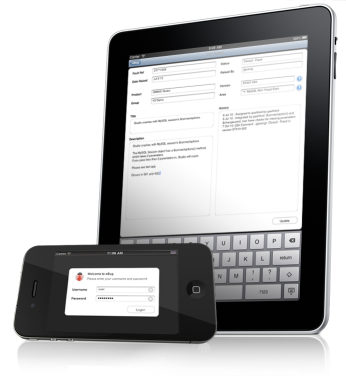
Creating Forms
Creating forms for iOS devices is very much the same as designing other remote forms in Omnis. The new remote form property $ios specifies that a form should be displayed on an iOS based device. Then the $screensize remote form property can be set to adjust the screen size for iPad, iPhone or iPod touch, and you can chose Portrait and Landscape orientations. The fields and other objects on your form can be arranged for the different layouts and orientations, but only one set of methods, for fields and the remote form itself, is required.
In Omnis Studio 5.1, you can create many types of application for iPhone, iPad and other iOS devices. Forms can include many different controls including fields, buttons, lists, tables, and droplists (as shown above) and many components that are unique to iOS.Once set up, you can easily test a form in design mode by pressing Ctrl-T, which opens the form on your mobile device automatically.
The new version of Omnis Studio will support screens sizes and orientations for iPhone and iPad, which are 320 x 480, and 768 x 1024, respectively. Both sizes support Portrait or Landscape which allows end users to easily switch format by tilting or rotating their device.
The mobile forms you build in Omnis are run inside the Omnis iOS Client, which is a stand-alone program installed on the mobile device itself. When you have designed your remote forms and finished your Omnis library, you have to build an iOS client app (Omnis.app) which can be installed on the client device using iTunes (available from Apple). The new iOS client is configured using an XML file, which specifies the application name, form name, Omnis Server location, and any other additional parameters required by your iOS app. Once you have added your test app to your iOS device, whenever you test the remote form from within the IDE (by pressing Ctrl-T), the form will open on your iOS device.
To test and distribute your Omnis iOS Apps within an organization or at a customer site you’ll need to sign up for Apple’s iOS Developer Program. This will allow deployment of iOS Apps to a specified number of devices. Further details about distribution methods are available from Apple Inc.
For more information on creating and deploying applications for iOS devices, please refer to the What’s New in Studio 5.1 PDF manual.